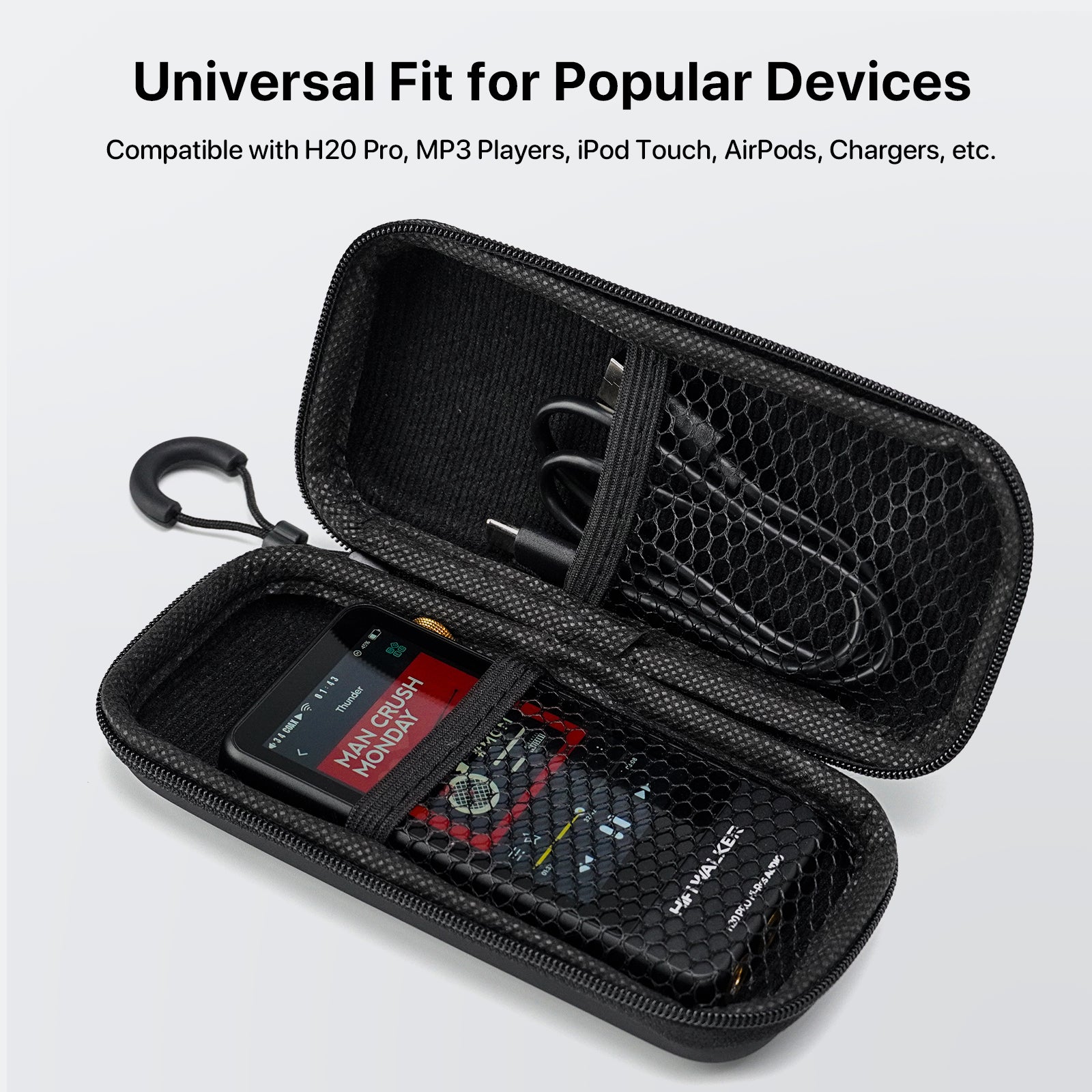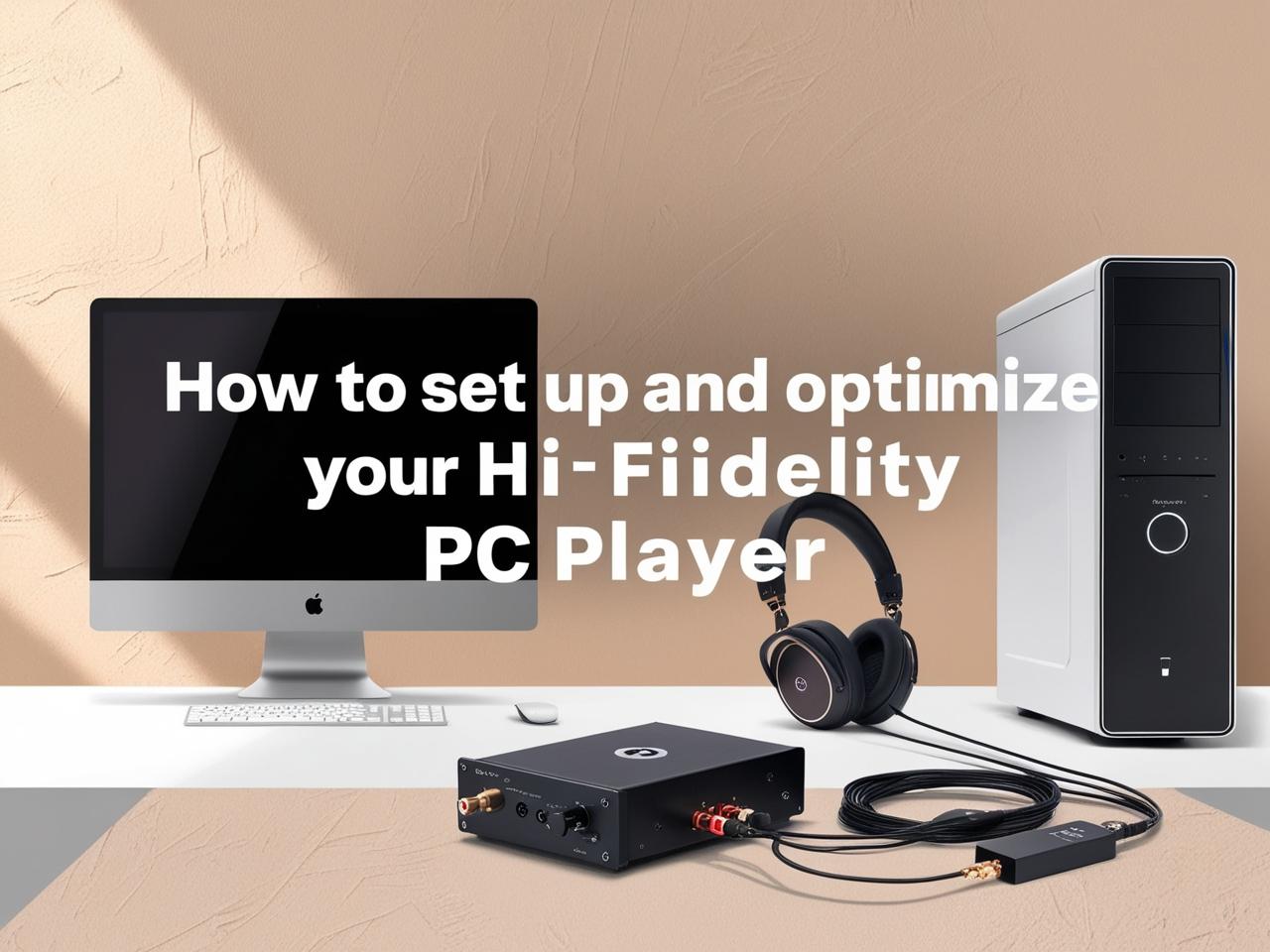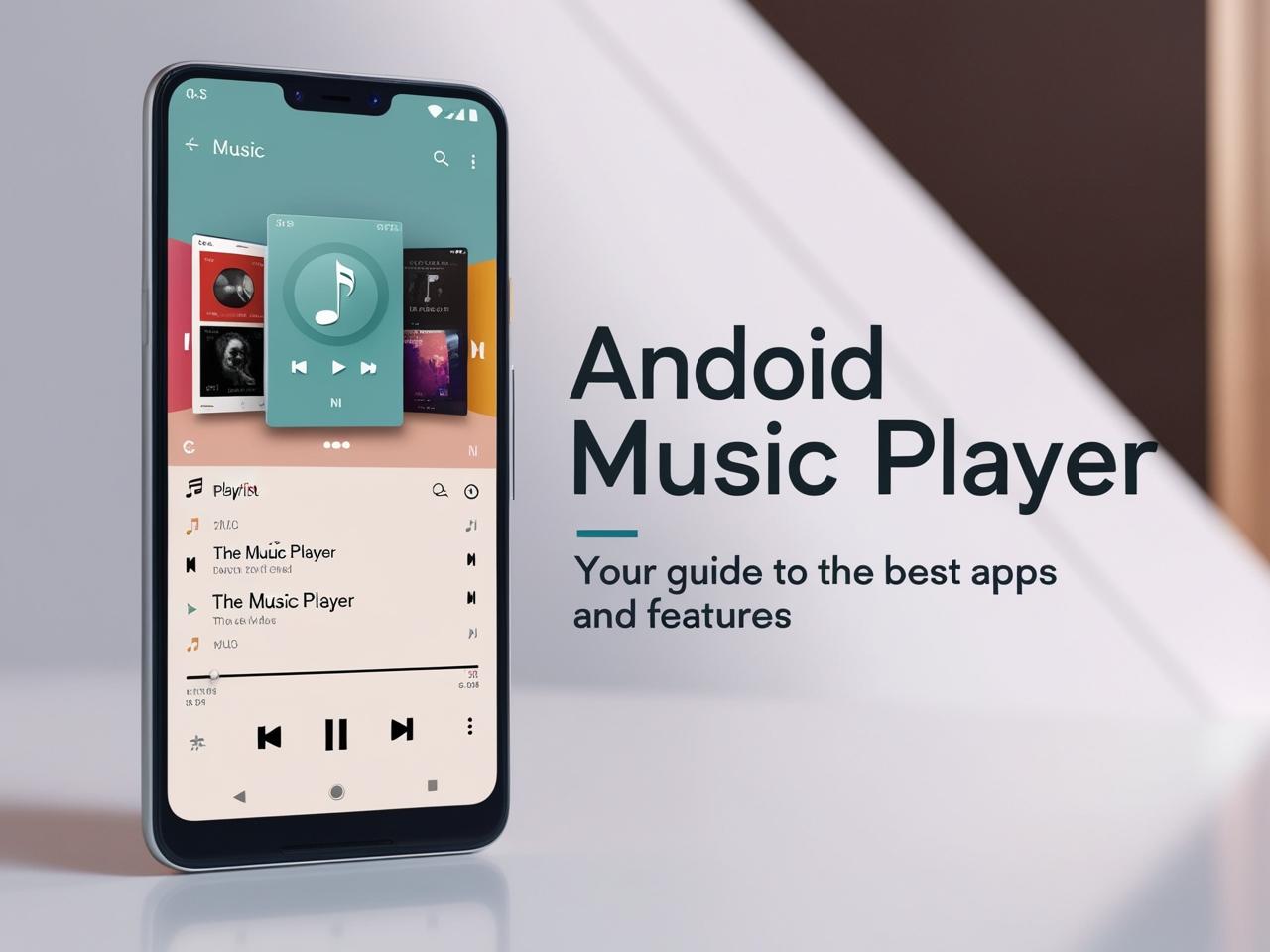In a world dominated by streaming services, MP3 players have evolved into niche yet indispensable tools for audiophiles, travelers, and anyone seeking uninterrupted, high-fidelity audio.
Whether you own a feature-rich HIFI Walker G7 Android MP3 Player or a premium Hi-Res device, this comprehensive 2025 guide will walk you through downloading,
This article encompasses key content points, including:
- Why MP3 Players Still Matter in 2025
- Step-by-Step Guide to Transferring Music
- Legal Music Sources & Format Compatibility
- Troubleshooting Common Issues
- Tips for Organizing Your Music Library
- Top MP3 Players of 2025
- Conclusion
- FAQs
Why MP3 Players Still Matter in 2025
While smartphones dominate daily use, MP3 players offer unique advantages:
- Uncompromised Sound Quality: High-end models like the HIFI Walker G7 support DSD256, MQA, and 32-bit/384kHz FLAC, delivering studio-grade audio.
- Extended Battery Life: The G7 provides 18+ hours of playback—ideal for long flights or commutes.
- Data Privacy: No ads, algorithms, or data tracking—just pure music control.
- Smart Functionality: Android 13 OS enables direct app installations (Spotify, Tidal) without a computer.

Step-by-Step Guide to Transferring Music
Method 1: From Computer (Windows/Mac)
-
Connect via USB:
- Use the included USB-C 3.2 cable for ultra-fast transfers.
- Tip: Enable "File Transfer" mode on the G7’s notification panel.
-
Drag-and-Drop Files:
-
Windows: Navigate to
This PC > HIFI Walker G7 > Musicand copy files. - Mac: Use Android File Transfer for seamless access.
-
Windows: Navigate to
- Safely Eject: Use the “Safely Remove Hardware” utility to prevent data loss.
Method 2: From Streaming Services (Spotify/Apple Music)
- Spotify Premium: Download songs directly on the G7 via the app, then play offline.
- Apple Music: Use TunesKit to convert DRM-protected tracks to MP3/FLAC.
Method 3: Wireless Transfer (Wi-Fi 6E/Bluetooth 5.3)
- Wi-Fi Sync: Stream lossless audio from NAS drives or cloud storage (e.g., Dropbox).
- Bluetooth LDAC: Transfer high-bitrate files (up to 990kbps) from smartphones.
Legal Music Sources & Format Compatibility
| Platform | Formats | Best For |
|---|---|---|
| Qobuz | FLAC, WAV | Hi-Res audiophiles |
| Bandcamp | FLAC, MP3 | Supporting indie artists |
| Free Music Archive | MP3, Ogg Vorbis | Royalty-free background music |
| Tidal | MQA, FLAC | Master-quality streaming |
G7-Specific Tips:
- Use the MQA Renderer feature for Tidal Masters playback.
- Convert unsupported formats (e.g., ALAC) using MusicBee.

Troubleshooting Common Issues
Sometimes, you may run into issues when downloading music to your MP3 player. Here are some common problems and how to fix them:
- Incompatible Audio Formats: If the music file format is not supported by your MP3 player, you can convert the file to MP3using free tools like VLC Media Player or Audacity.
- Connection Issues: If your computer doesn’t recognize your MP3 player, check the USB cable or try using a different USB port. Also, ensure your MP3 player has the correct drivers installed.
- Insufficient Storage: If you don’t have enough space on your MP3 player, you might need to delete some old files or add an external SD card if your device supports it.
If these solutions don’t work, consult the user manual for your MP3 player or check the manufacturer's website for support.
Tips for Organizing Your Music Library
Once you've successfully learned how to download music to MP3 player, it’s important to stay organized. Here are some tips for managing your music files:
- Create Playlists: Sort your music by genre, artist, or mood to easily find your favorite tracks.
- Update Your Music Regularly: Keep your MP3 playerfresh with new music and remove old tracks you no longer enjoy.
- Back Up Your Music: It’s a good idea to back up your digital musicto prevent losing your collection.
Proper organization helps keep your MP3 player user-friendly and enjoyable.

Top MP3 Players of 2025
-
Smart Pick: HIFI Walker G7 Android MP3 Player
- Specs: 128GB + 2TB microSD, Android 13, Dual ES9038Q2M DACs, 5.0” AMOLED.
- Best For: Streaming enthusiasts and Hi-Fi purists.
-
Audiophile Choice: Astell&Kern SP3000
- Specs: 512GB + 1TB microSD, DSD256, 8-inch AMOLED.
-
Mid-Range: Sony NW-A306
- Android 12, streaming app support, 32GB + expandable.
Conclusion
Now you know how to download music to MP3 player with ease. Whether you're using a computer or Android device, the process is simple and quick. By following the steps outlined in this guide, you can transfer your favorite music files to your MP3 player and enjoy high-quality audio anytime, anywhere.
Don’t forget to visit HiFi WALKER for premium MP3 players that offer excellent sound quality for your music.
FAQs
Q1: Can I use Apple Music on the HIFI Walker G7?
A: Yes! Install the Apple Music APK and convert DRM-free files via TunesKit.
Q2: How to improve G7’s battery life?
A: Lower screen brightness to 40% and enable “Airplane Mode” during playback.
Q3: Does the G7 support Bluetooth headphones?
A: Yes, with LDAC/AptX HD codecs for lossless wireless audio.
Q4: What’s the max microSD card capacity?
A: 2TB (tested with SanDisk Extreme Pro).