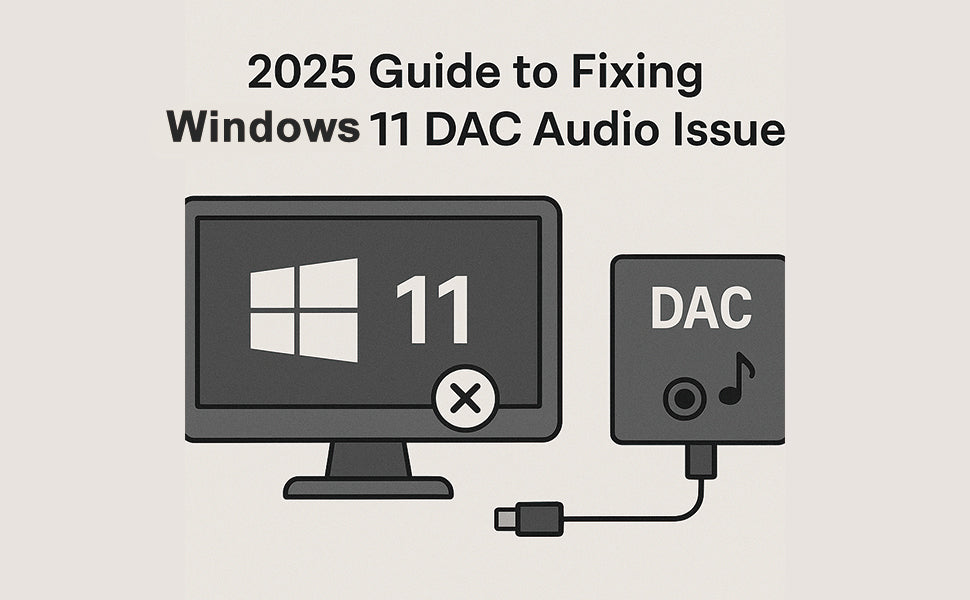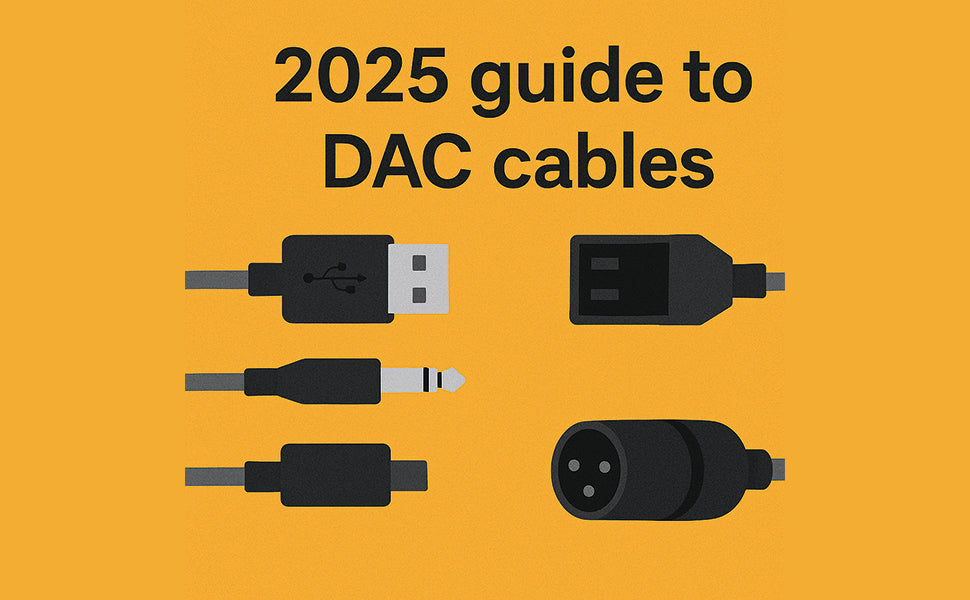- Introduction: Why Your DAC Audio May Fail in 2025
- What Is a DAC? A Simple Explanation
- Common Windows 11 DAC Audio Issues in 2025
- Step-by-Step Fixes for DAC Problems on Windows 11
- Best Alternative: HiFi Walker High-Resolution Audio Players
- How to Prevent Future DAC Problems
- Comparison Table: Internal vs External DACs
- Conclusion
Introduction: Why Your DAC Audio May Fail in 2025
If you're using a Digital-to-Analog Converter (DAC) with Windows 11 and suddenly your sound disappeared after a 2025 update, you're not alone. Many users are facing DAC failures caused by the latest Windows 11 changes.
In this guide, we’ll explain what a DAC is, why your audio might be failing, and most importantly—how to fix it step by step.
What Is a DAC? A Simple Explanation
A DAC, or Digital-to-Analog Converter, is a device that turns digital signals (like the ones from your computer or phone) into analog signals that headphones or speakers can play.
Think of it like a translator: your PC speaks in 1s and 0s, but your ears understand waves. The DAC does the translating so your music sounds rich, full, and detailed.

There are two main types of DACs:
- Internal DACs – built into your phone, laptop, or motherboard.
- External DACs – separate devices that often offer better audio quality.
Common Windows 11 DAC Audio Issues in 2025
Microsoft’s January 2025 Windows 11 update caused unexpected audio failures in many DACs. Here's what users are experiencing:
- 🎧 No sound output even though the DAC is detected
- ⚠️ "Device not recognized" error in Device Manager
- 🔁 Audio that cuts in and out randomly
- 🚫 Drivers automatically replaced or blocked by Windows
Microsoft confirmed the update conflict in this news post from Windows Latest.

Step-by-Step Fixes for DAC Problems on Windows 11
Here are proven steps to fix DAC issues on Windows 11 (2025 version):
✅ Step 1: Reinstall Your DAC Driver
- Open Device Manager > Sound, Video & Game Controllers
- Right-click on your DAC > Uninstall device
- Restart your PC and let Windows reinstall it
✅ Step 2: Use an Older or OEM Driver
- Visit your DAC manufacturer’s website
- Download the driver version from before January 2025
- Install it manually
✅ Step 3: Change Default Audio Format
- Go to Settings > System > Sound
- Select your DAC > Properties
- Under Advanced, choose a different bit rate/sample rate
✅ Step 4: Pause Windows Updates
Temporarily pause updates until Microsoft resolves the DAC compatibility bug.
Tip: Bookmark our guide “2025 Guide to Fixing Windows 11 DAC Audio Issues” for future reference.
Best Alternative: HiFi Walker High-Resolution Audio Players
If you want perfect sound without depending on Windows, a standalone HiFi player is your best bet.
HiFi Walker H2 is a high-resolution audio player that bypasses computer systems completely. It offers:
- 🎵 Native support for FLAC, DSD, WAV
- 🔋 15+ hours playback
- 🎧 Built-in DAC and amp
- 📁 MicroSD support up to 256GB
No drivers. No Windows update drama. Just pure, lossless sound.
Visit HiFiWalker.com to learn more and explore the full range of audio players.

How to Prevent Future DAC Problems
Here’s how to reduce the risk of future DAC issues:
- ❌ Don’t rush to install new Windows updates—wait a few days
- 💾 Backup your current driver version
- 🔌 Use USB DACs with UAC2 compatibility
- ✅ Check Windows forums like TenForums for update reports
Comparison Table: Internal vs External DACs
| Feature | Internal DAC (PC/Laptop) | External DAC (USB or Standalone) |
|---|---|---|
| Sound Quality | Basic | High Resolution |
| Driver Dependency | High | Moderate |
| Portable | No | Yes |
| Cost | Included in device | Varies ($30 - $300+) |
| Update Compatibility | Risky | Usually safer |
Conclusion
DAC issues on Windows 11 in 2025 are real—but fixable. Whether you're reinstalling drivers or switching to a dedicated player like the HiFi Walker H2, great sound is always within reach.
Take control of your audio today. If you want reliable, high-quality sound that doesn't depend on Windows updates, check out the full lineup at hifiwalker.com.
Frequently Asked Questions (FAQ)
Q1: Why did my DAC stop working after the Windows 11 update in 2025?
Microsoft’s January update caused driver incompatibilities with many external DACs.
Q2: How do I check if my DAC is recognized by Windows?
Open Device Manager > Sound Controllers and see if your DAC is listed.
Q3: Are external DACs better than internal ones?
Yes, they usually offer better sound, less noise, and more power for high-end headphones.
Q4: Will HiFi Walker players work without a computer?
Absolutely. Devices like HiFi Walker H2 play music directly from a memory card.
Q5: Is it safe to roll back Windows updates?
It can help fix issues, but should be done carefully. Backup your data first.